Use a Separate Chrome Profile to Manage Your Apps
If you're an app or site developer, you've probably got a bunch of tabs or bookmarks for your dashboards, social network accounts, blog, and more. For Keep Track of My Games, I have UserVoice, Azure, RavenDB, social profiles, etc. that I need to manage and track (haha).
It can be a chore to manage all of this easily but I have a tip. A little while back Chrome introduced a new feature that lets you switch between multiple profiles super easily. I use it for me and my wife, since she has a Google account and goes to knitting sites and does whatever she likes doing--I don't want that filth in my Chrome instance! :)
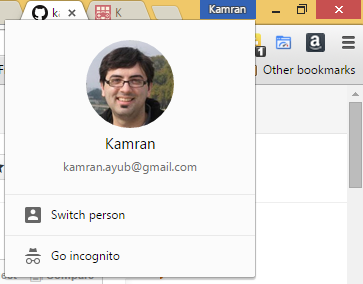
The user switcher is in the top-right of Chrome, shown above. You can single-click to bring up a modal or right-click to quickly switch. Chrome profiles are kept separate, with their own settings, extensions, and bookmarks. This keeps tabs and work separated neatly and creates a so-called "separation of concerns" for your browsing.
Here's the rub: A full Chrome user is tied to a Google account. I don't want to create a separate Google account just for KTOMG. The Google+, YouTube, email, etc. is all linked to my primary Google Account. The issue is, Chrome will not let more than one Google account exist on a single PC. So how can we take advantage of the profile separation but still keep my primary Google account?
Update: Good news! Chrome now supports standalone profiles, so you no longer need to create a Supervised user! Better yet, extensions are fully supported!
I've left the rest of the post for posterity but it no longer applies.
--
The answer is: we'll create a Supervised User Account. Did you notice I said "full user" before? A SUA is just a lower privilege profile (meant for children) that you can control via your primary Google account. BUT, if you don't restrict anything, it'll just be like a "full" profile!
We'll follow the instructions above in the Google help article:
- Under your Chrome profile, go to Settings
- Scroll down to Users
- Click "Add User" and enter your app's name and avatar for a picture
- Click "Control and view websites this person visits from [your Google account]"
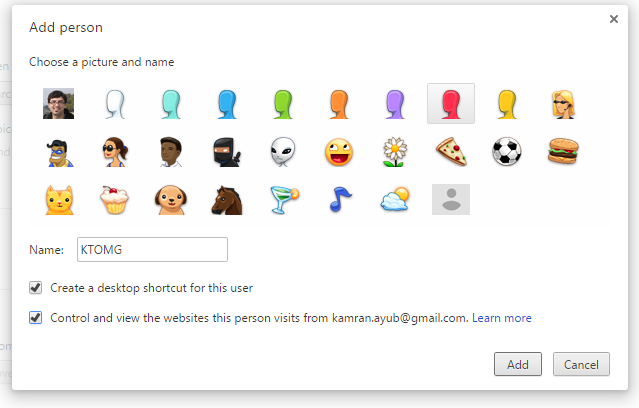
Now you've made a "supervised" app account managed by your main Google one. Nice! You can set up all your tabs as you want, extensions with any specific accounts (TweetDeck), and pinned dashboard tabs, all within a separate context from your primary Chrome profile. Update: It appears, after I tried, that SUA's cannot use extensions. There's an open issue for it, so hopefully whitelist ability will be added soon.
For example, here's what Keep Track of My Gameslooks like in its own Chrome profile:

And the full experience:
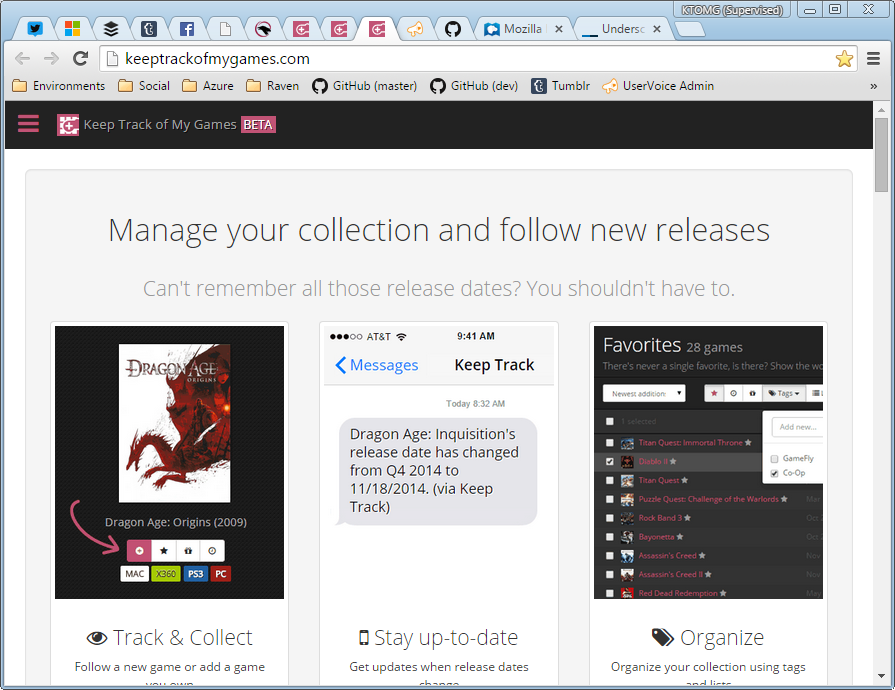
When you're the only one managing a bunch of apps, this is a real productivity booster. You could even go as far as creating separate profiles for each environment, if you like. Hell, this doesn't have to be for apps, it could be for whatever browsing contexts you want to separate.
Just make sure you have enough RAM because Chrome will suck it all up.
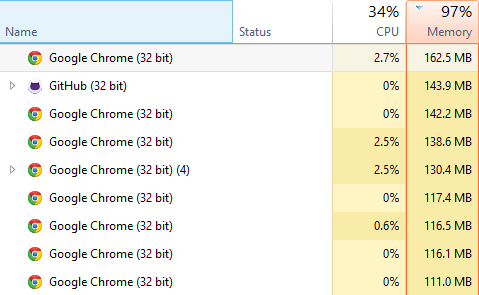
Dumb puny laptop.
Hope this helps! Happy managing.
